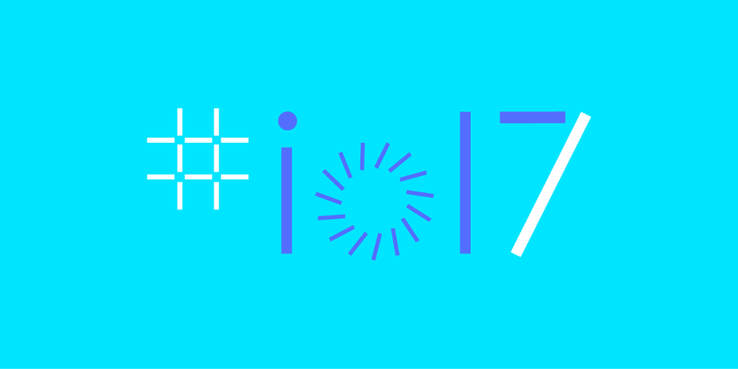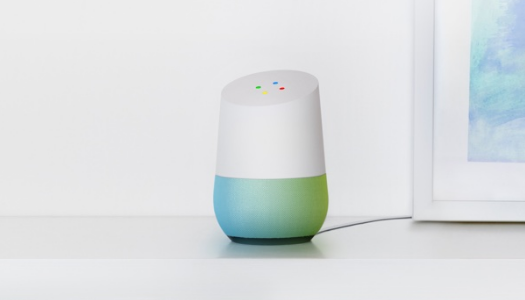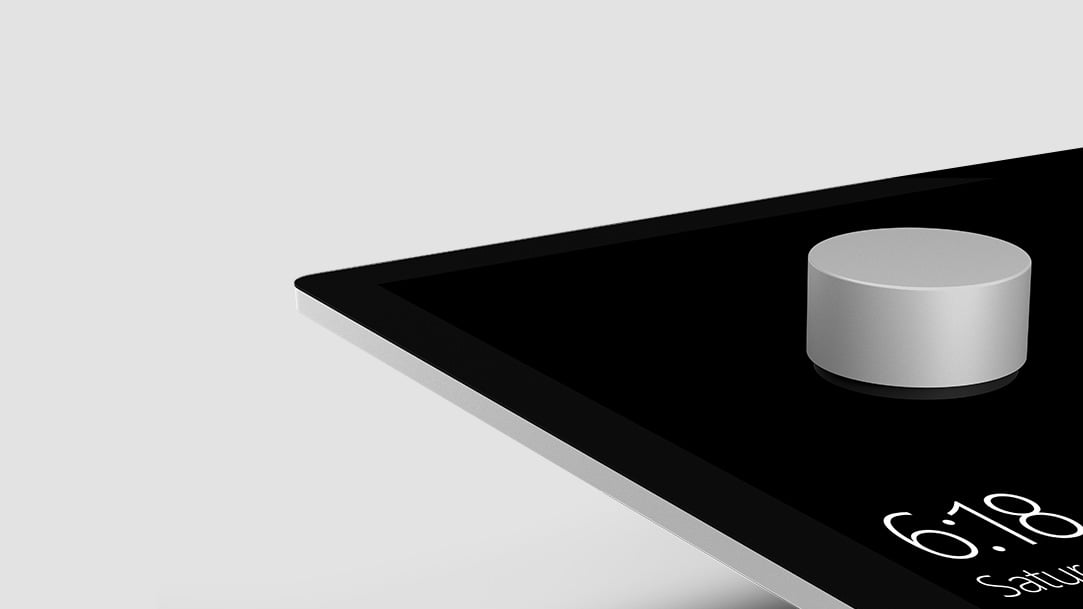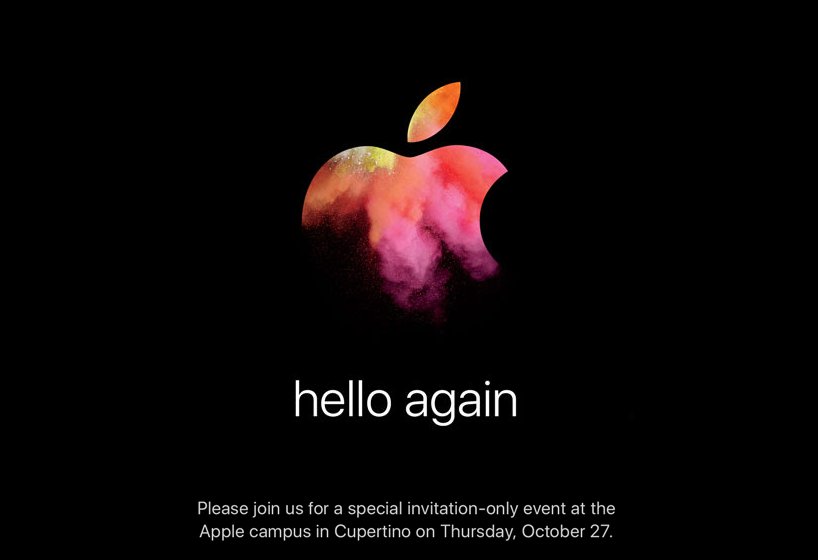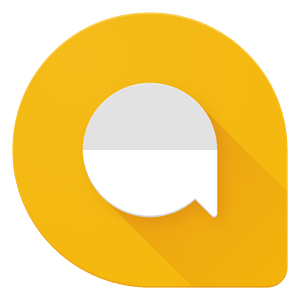Clearly in competition with Apple’s iMessage, and other messaging services, Google recently released Allo – a messaging app for Android and iOS. Most of its features are very similar to iMessage, with a few exceptions.
First of all, as stated above, unlike iMessage, Allo is cross-platform. That means, regardless of whether you’re rocking an iPhone 7 or a samsung Galaxy S7, you will be able to use this app.
Additionally, Google’s assistant is baked right into the app. You can chat with it, play games with it, and more.
Lastly, Google will read messages sent with the service, unlike Apple’s iMessage. Note: There is a way around this, but it involves giving up most of the app’s unique features. Is that a deal-breaker? Well, that would depend on who you ask.
We have already talked about iMessage on iAccessibility, so we know it is accessible. So, how does Google Allo stack up? Is it worth using to communicate with friends? Let’s see.
The setup process is fairly straight forward. Like WhatsApp, Google Allo uses your phone number to create an account. This means you will have difficulty if you wish to message using tablets or other phones. After verifying your phone number, you are prompted to give the app access to your contacts and to send you notifications. Then you take a selfie, and add your name. And that’s it! You are all set up!
Once you’ve completed the setup process, you’ll notice there’s already a thread with Google Assistant. In this thread, there are unread messages. This is where I first began to encounter accessibility concerns on iOS, but not on Android.
The first thing Google assistant wants you to do is allow access to your location. This makes sense given the fact that the assistant can help plan a night out, among other things.
The reading of messages in this thread by VoiceOver is quite erratic. Some messages are read at least twice and out of order. I quickly learned that it is better to flick rather than to explore the screen by touch.
The smart replies are completely accessible, and I had no problems with those.
However, in some replies from the assistant, VoiceOver will get stuck in a continuous loop. For example, when asking what can you do.
Talkback, on the other hand, has none of these issues as far as I could tell. I was even able to successfully play Tic-Tac-Toe with Talkback running on Android. That was a lot of fun, and it was accessible, too!
I did appreciate the attempt by Google to make the conversation with Google Assistant more like chatting with a friend, but it was a little creepy at times. For example, it wants to know where you are and more about you. For me, it felt a little like talking to a stalker.
So how about chatting with a friend?
Well I tried that too. The same messaging issues that plague the Google Assistant message thread also affect any other threads you have. The most annoying thing for me is constantly hearing VoiceOver say, “double tap and hold to open message edit menu.” I do not know what that means. With all the double tapping and holding I did, I could not make any “message edit menu” appear.
One neat thing that Google Allo has over iMessage for me is that the quality of audio messages is so much better! I get why Apple uses low-quality recording, but it is such a disappointment. similar to Apple’s iMessage, you double tap and hold on the “record an audio message” button and swipe up to send or left to cancel.
If text effects are your thing, you can easily do this with VoiceOver running. Simply enter text, and then double tap and hold on the send button. Without releasing the button, swipe up to make text larger and swipe down to make text smaller. Note: there is no feedback to inform you of just how large or small your text is, regardless of whether you’re sending or receiving.
You can also send your location, stickers, take a photo or video (and draw on it), or attach a photo or video from your camera roll. I was extremely disappointed to discover that taking a photo or video in the app, and sending stickers are both completely inaccessible on iOS. VoiceOver sees no elements on the screen. Android, once again, has no such issues.
There are also a few inconsistencies as far as the interface is concerned. One example is to delete a conversation on iOS, you need to double tap on the menu at the top right of the screen while you’re in the conversation. On Android, on the other hand, you long press on the conversation thread and then double tap delete.
Another inconsistency is that Android users can access quick replies in notifications, whereas that does not appear to be an option on iOS. Neither version of the app allows you to quickly write out your own response, which is disappointing.
I also tried out encrypted one-on-one chats with myself, and that worked just like any other chats. The interface is dark instead of light, which I honestly preferred, and messages can be set to expire. Also, notifications are very vague, only telling you that you have a message.
Overall, I like the app. I think it’s great if you can convince enough people to download it. You can send text messages with it, but you can’t use any of the app’s main features unless the recipient of your messages is also using Google Allo. Also, there are legitimate privacy concerns. If you’re OK with Google reading every single message you send, unless you remember to start an incognito chat, then go for it! Lastly, accessibility has room to improve, especially on iOS, but it is a very new app.
What do you think of Google Allo? Have you tried it yet? Do you plan to download it? Why or why not? Let us know!
Like this:
Like Loading...