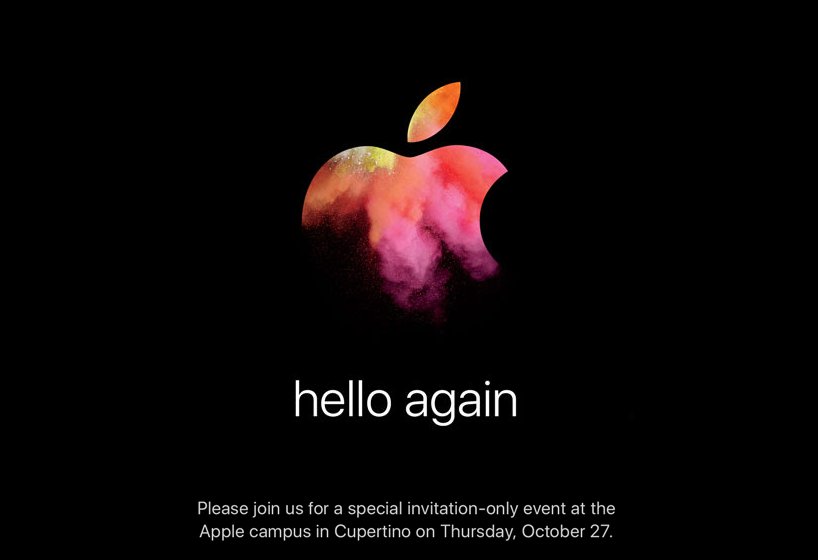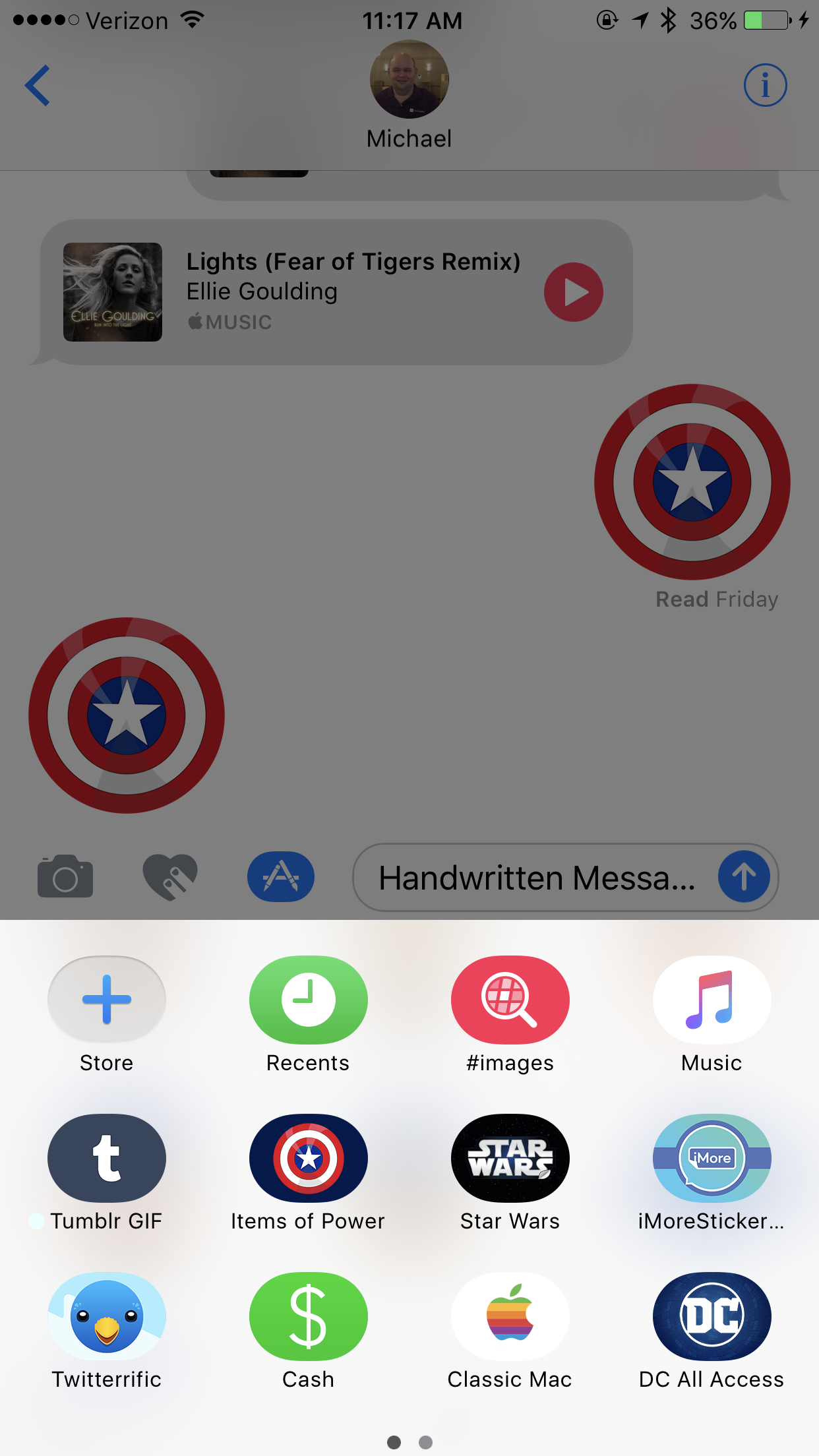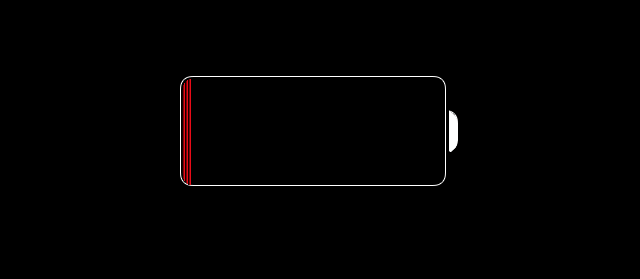When preorders went live for Apple’s iPhone 7 and 7 Plus, I acted fast! I knew I wouldn’t miss the headphone jack, because removing it would pave the way for more advancements in technology. With this in mind, it is no surprise that I was also among the first to order Apple’s new AirPods! I received them on Monday, December 19 – 2 days before the original estimate! I excitedly unboxed them, and paired them. Now that I have had some time to test functionality, here is my impressions and review.
What’s in the box?
- The AirPods in their Charging Case
- Documentation
- Lightning Cable
Note: The box is shrink wrapped, unlike some newer products from Apple. Also, the box has a tactile image of the AirPods, which is something I always enjoy.
Setup
As many other reviews point out, pairing the AirPods with an iPhone or iPad is quick, painless, and somewhat magical. Simply open the lid of the case while it’s near your device, and an interface similar to Control Center will appear, asking you to connect. Once paired, you can see the battery level of the case and the AirPods themselves. Now, not only are your AirPods paired with the device you’re using, but they are also paired with all other devices connected to your iCloud account. The only omission, at least for now, is the Apple TV. The reasoning for this is that the Apple TV is generally a shared device, so the AirPods must be paired like traditional bluetooth devices. Hopefully this will change soon!
Pairing with traditional bluetooth devices is made possible with a pairing button located on the back of the AirPods case. This button also allows you to reset the AirPods, if you need to start the pairing process over like I did.
Wait, it wasn’t a seamless experience?
Well, it would have been, had I not been on a phone call at the time of initial pairing. Sound quality seemed strange to me, and I could not get the AirPods to show up on other devices. Initially, I went to Settings > Bluetooth, and forgot “Yessie’s AirPods,” but the next time I tried to pair them, the panel said, “Not your AirPods.” I could have connected anyway, but I wanted to have the experience Apple intended. So, I reset the AirPods.
To complete a reset, open the case (with the AirPods inside) and hold down the pairing button for 15 seconds. Then, the interface I mentioned above should appear. From there, it’s smooth sailing.
Look and Feel
Apple is going wireless, and the AirPods show it off beautifully. If you are used to traditional Apple headphones, these will be an easy adjustment for you, as the AirPods are simply a pair of EarPods with the cables cut off. They look and feel almost exactly the same. Even if the EarPods fall out of your ears, these may not. As it turns out, one major reason EarPods fall out of people’s ears is because of the cables. Who knew? Personally, I never had issues with EarPods staying in my ears, and this remains true for the AirPods. I did, however, have a scary moment where one fell out of my ear while doing house work. I would advise extra caution around trash receptacles or anything with a drain, especially for us low vision and blind folks.
Connectivity
The AirPods link together using Apple’s new W1 chip, and maintain two simultaneous bluetooth connections to your device. They remain perfectly in sync, which is really magical. The AirPods are said to have bluetooth 4 with some “special sauce,” but all that matters is that it seems to work really well. They have improved range compared to other bluetooth devices, and they have less audio imperfections. This is great, because for them to be worthwhile, these need to rival the usefulness of traditional or lightning headphones. In my testing, I would compare the range of the AirPods to that of my wireless, not bluetooth, headset with a USB receiver. I am very impressed, and I have not experienced any disconnections, like with traditional bluetooth audio devices.
Functionality
The AirPods can be charged from 0% to 100% in just 30 minutes, and each AirPod can last 5 hours on a single charge, or 2 hours of talk time. The case provides 24 hours of charge, which means these should easily get you through any long commute, or multiple short commutes with no need for lightning cables. When the case does need to be charged, you can easily do so with the included lightning cable, or one of the many others you undoubtedly have lying around. If you ever find yourself in a hurry, a quick 15-minute charge in the case provides the AirPods with 3 hours of listening time, or 1 hour of talk time. You can quickly check the charge of the AirPods, as well as the case with the same interface that pops up when you open the lid. When both AirPods are in the case, they’re listed as “AirPods: X%.” When one is removed, however, they show up as their separate left and right channels respectively. Additionally, you can check the level of your AirPods while you’re using them in the Batteries Widget on your iPhone. It will even tell you if you are using the left or right AirPod, which is a nice touch.
The AirPods can be used independently as a mono headphone, or together as a stereo pair. Switching between mono and stereo audio works really well in my testing. Just take one out of the case, and put it in your ear. You’ll hear it connect, and you can immediately start playing audio. As soon as you remove the second AirPod from the case, it will begin playing audio and you can put it in your ear for a great stereo sound. Removing either one will pause the audio, and you can press play again to continue playing in mono, or put the other headphone in your ear to continue listening in stereo. I love this feature, as it makes it very easy to quickly hold a conversation with someone without the distraction of audio playing in your headphones. Note: You can change any of these behaviors in Bluetooth settings, and even rename the AirPods.
Seamless Switching
On a recent podcast, I mentioned how I love my Plantronics Voyager Edge for its ability to maintain a simultaneous connection to both my iPhone and Apple Watch, and to switch between them as needed. The AirPods are advertised to do the same, without the need to manually pair to each device. However, in my testing, this has been far from consistent.
The AirPods refused to appear as an audio option on my Apple Watch until I restarted. Once I did, the watch connected to them and VoiceOver’s audio came through the AirPods instead of the watch. However, once I switched back to my phone, and tried switching back to the watch, I was unable to get audio to go through the AirPods again. Attempts to connect through Control Center on the watch often failed, which is a huge disappointment.
Additionally, I noticed that with only VoiceOver running, the AirPods would lose connection to my phone when I set it down. I would have to go to Control Center and remind them that they were supposed to be connected. This is also disappointing.
Music Playback
Music playback with the iPhone works really well. It sounds great – slightly better than the EarPods. I can definitely see myself using these quite a bit for listening to music on the go. My only problem? Siri is not a good replacement for actual buttons. I would like volume controls, and a way to skip tracks. Right now, you can only play/pause, and activate Siri by tapping the AirPods. What’s worse is that you have to tap really hard for Siri to activate, and it’s hard to know exactly where to tap. I’m hoping this will get easier with time, but it would be nice if Apple would give us some additional controls for music playback.
VoiceOver Latency?
Admittedly, I am not the best judge of latency, seeing as how I don’t continuously use VoiceOver. However, I will say that when paired with an iPhone, the AirPods are very responsive. I don’t notice much lag at all when typing long messages, or using VoiceOver. Is it as good as wired headphones? I don’t think so, but each person will form their individual opinion about latency. I’ve heard everything from, there’s no latency, to VoiceOver is very sluggish. There are also many factors to keep in mind when testing latency – the device used for testing and the particular use case are two examples of this.
I would also like to point out that MacBooks before 2015 are not setup to support newer standards of bluetooth, so latency is much worse on those machines. Additionally, they do not support wide-band audio, so any calls will have very poor audio quality. This is not the fault of the AirPods.
Conclusion
Apple’s long-awaited AirPods are finally here, bringing with them the wireless future Apple promised! At $159, the price is cheaper than most comparable wireless earbuds, and the functionality is much improved. Of course, this is more true for those of us in the Apple ecosystem, and who interact with Apple devices on a daily basis. If you are an Android user, for example, there are probably better options available for purchase. If you don’t plan to use these with an iPhone, iPod, iPad, or Apple Watch, I would recommend looking elsewhere. I have had a few issues with AirPods when it comes to switching between devices and with losing connection when no audio is being streamed, which is disappointing. However, I feel most of this is caused by long-standing bugs with Bluetooth in iOS, which will hopefully receive more attention now and actually get fixed. As for the AirPods themselves, future updates may include additional functionality – I am hoping for more music controls. With all this said, I believe the AirPods are a great first-generation product. There is room for improvement, but software updates should do the trick! I recommend these to any iOS user who is searching for well-integrated truly wireless earbuds. Embrace the wireless future with me, won’t you?
Like this:
Like Loading...